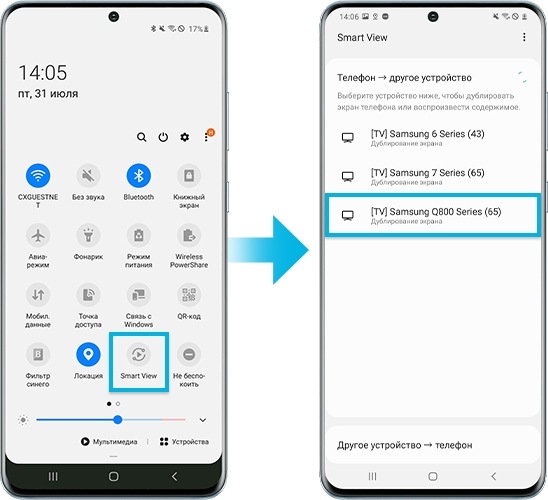Что такое screen mirroring в смартфоне
Что такое функция Screen Mirroring и как ее использовать на телевизоре Samsung
Просматривайте экран своего смартфона на телевизоре. Например, можно смотреть любимые шоу по дороге домой, а затем продолжить просмотр на большом экране, только войдя в дверь.
Что такое Screen Mirroring?
Screen Mirroring — это технология, позволяющая передавать содержимое экрана мобильного устройства на экран телевизора в реальном времени и просматривать его на большом экране телевизора. Приложения SmartThings и Smart View позволяют быстро и удобно подключаться к Samsung Smart TV, однако для подключения также можно использовать Wi-Fi или HDMI-соединение. Кроме того, в моделях 2020 года можно зеркалировать телефон, просто коснувшись телевизора. Разнообразное содержимое смартфона, например, фотографии, видео и приложения, будет отображаться на большом экране, создавая более впечатляющий эффект.
Для беспроводного зеркального отображения экрана, вашему телевизору требуется подключение Wi-Fi. Для телевизоров без смарт-функций понадобится такое транслирующее устройство, как Samsung AllShare Cast, Chromecast или Amazon Firestick.
Примечание: процесс предоставления доступа к экрану телевизора различается в зависимости от производителя и модели телевизора или устройства. Следующие инструкции предназначены для совместного использования экрана любого мобильного устройства на телевизоре Samsung.
SmartThings — это «центр управления» бытовыми смарт-устройствами от Samsung, который можно загружать как на устройства Android, так и на устройства iOS. SmartThings может автоматически обнаруживать и подключаться к большинству телевизоров Samsung, выпускаемых с 2016 года. Если ваш телевизор был произведен ранее, попробуйте подключиться с помощью приложения Smart View.
Шаг 1. Подключите смарт-телевизор Samsung и ваше устройство к единой сети Wi-Fi.
Шаг 2. Загрузите приложение SmartThings на устройство.
Примечание: Если вы используете устройство Samsung, возможно, приложение SmartThings уже установлено. (Требуется обновление)
Шаг 3. Откройте приложение SmartThings.
Шаг 4. Коснитесь кнопки «Добавление Устройство».
Отобразятся все доступные устройства. Если вы не видите свое устройство, убедитесь, что оно включено. Если оно по-прежнему не отображается, попробуйте выключить и повторно включить его, а также перезапустить приложение SmartThings.
Шаг 5. Выберите телевизор или отсканируйте его.
Шаг 6. Коснитесь своего телевизора и подключитесь к устройству.
Теперь ваш телевизор подключен к SmartThings, и вы можете использовать свое устройство в качестве второго пульта управления телевизором. Кроме того, Smart View можно использовать для зеркалирования фотографий, фильмов и музыки со своего устройства.
Шаг 7. Коснитесь подключенного телевизора, а затем выберите «Дополнительные параметры».
Шаг 8. Выберите «Зеркалировать экран» (Smart View).
Примечание: Убедитесь, что ваш телефон находится рядом с телевизором, чтобы они могли выполнить подключение.
Приложение Samsung Smart View позволяет просматривать содержимое вашего мобильного телефона и ПК на смарт-телевизоре Samsung. Также вы можете управлять телевизором, используя свое устройство как второй пульт.
Шаг 1. Подключите ваше устройство/ПК и телевизор к единой сети Wi-Fi.
Шаг 2. Проведите пальцем вниз, чтобы открыть панель быстрых настроек телефона и включите Smart View.
Шаг 3. Вам будут показаны все доступные устройства. Коснитесь телевизора.
Примечание: Если вы не видите телевизор, коснитесь значка обновления, чтобы повторить поиск. Если вы все еще не видите телевизор, убедитесь, что он включен и подключен к той же сети Wi-Fi, что и ваше устройство.
Шаг 4. Выберите «Мои фотографии», «Мои видео» или «Моя музыка».
Шаг 5. Выберите содержимое, которое желаете воспроизвести на телевизоре.
Ваше устройство и телевизор подключены. Данное подключение сохранено и будет устанавливаться при каждом запуске приложения Smart View. Теперь вы можете управлять телевизором с помощью приложения Smart View и воспроизводить содержимое своего устройства.
Если выведенное на экран изображение имеет недостаточный размер, можно изменить соотношение сторон.
Шаг 1. Перейдите в Smart View > коснитесь «Дополнительные параметры» (три вертикальные точки).
Шаг 2. Коснитесь «Настройки» > Соотношение сторон телефона.
Шаг 3. Выберите «Полноэкранный режим» на подключенном устройстве, чтобы сделать его полноэкранным.
Примечание: В зависимости от вашего устройства вам будет предложено подтвердить подключение или ввести ПИН-код.
Screen Mirroring Samsung TV 4+
Connect: Mirror, Stream & Cast
AirBeamTV BV
Снимки экрана
Описание
Wirelessly connect your iPhone & iPad to a Samsung TV with this revolutionary app. Easily enjoy anything (movies, photos, live streams, news, web videos, etc) on your TV.
Application to mirror the screen of your iPhone or iPad to any Samsung Smart TV. No wires and no additional hardware needed! You can mirror any app on your iPhone or iPad to your Samsung TV.
To mirror video as well as audio, please make sure that you start mirroring when you are in the app (Photos, YouTube, Facebook etc.) that you want to mirror to your TV.
This works on any Samsung Smart TV from the 2012 models onward. Which model year do you have? You can see that by looking at the middle letter in your model type (on the back of your Samsung TV).
E = 2012
F = 2013
H = 2014
J = 2015
K = 2016
M = 2017
N = 2018
R = 2019
T = 2020
Q = QLED (also supported)
UE55_E_S8000 = 2012.
UE78_H_U8500L = 2014.
In using the app, there will be a couple of seconds of latency (usually between 1 and 3). So this mirroring is not suitable for gaming.
However, it is very suitable for watching movies, giving presentations, watching photos, and much more!
1. Make sure that your iPhone or iPad is connected to the same local network as your Samsung TV. Don’t use multiple VLANs or subnets.
2. Launch the Mirror for Samsung TV app. It will start looking for your Samsung TV(s) on your local network. When a TV is found, please select it. When you use this app for the first time, depending on your model Samsung TV, the TV might ask you to «allow» the connection. In that case, take your TV Remote Control and press OK to allow the connection from your TV to your iPhone or iPad.
3. Turn on notifications for this app. We will not spam you, but we will use this to let you know if your TV is working correctly or not. So please, please allow it, otherwise when things don’t work as they should, you are left in the dark.
4. Click on Start Mirroring to start mirroring on the TV that is currently selected. After that, you can just go to any other app on your iPhone or iPad and the mirroring just continues to run.
5. To stop mirroring, there are two options. (1) click on the red top bar that you will see on your iPhone or iPad. (2) Go to the Mirror for Samsung TV app and click on Stop Mirroring.
Limitations and known issues:
Some apps block Screen Mirroring. This means that application developers can choose themselves if they want to block Screen Mirroring. For instance, Netflix, Disney and AppleTV+ have decided to block this.
You can purchase the Mirror for Samsung TV Pro Version through an in app purchase.
The Pro Version has the following features:
1. Adds audio to the screen mirroring
2. Provides for free lifetime updates of the app
3. Gives the option to choose higher screen resolutions, like 720p and 1080p
* Payment will be charged to iTunes Account at confirmation of purchase.
* Subscription automatically renews unless auto-renew is turned off at least 24-hours before the end of the current period.
* Account will be charged for renewal within 24-hours prior to the end of the current period, and identify the cost of the renewal.
* Subscriptions may be managed by the user and auto-renewal may be turned off by going to the user’s Account Settings after purchase.
* Any unused portion of a free trial period, if offered, will be forfeited when the user purchases a subscription to that publication, where applicable.
Our Terms of Use: http://bit.ly/ABTV-TOU21
Our Privacy Policy: http://bit.ly/ABTVPrivacy
Support:
If you have questions or would like to provide feedback, please send us an e-mail or chat with us on our Facebook page.
What our users are saying:
Screen Mirroring Samsung TV 4+
Connect: Mirror, Stream & Cast
AirBeamTV BV
Снимки экрана
Описание
Wirelessly connect your iPhone & iPad to a Samsung TV with this revolutionary app. Easily enjoy anything (movies, photos, live streams, news, web videos, etc) on your TV.
Application to mirror the screen of your iPhone or iPad to any Samsung Smart TV. No wires and no additional hardware needed! You can mirror any app on your iPhone or iPad to your Samsung TV.
To mirror video as well as audio, please make sure that you start mirroring when you are in the app (Photos, YouTube, Facebook etc.) that you want to mirror to your TV.
This works on any Samsung Smart TV from the 2012 models onward. Which model year do you have? You can see that by looking at the middle letter in your model type (on the back of your Samsung TV).
E = 2012
F = 2013
H = 2014
J = 2015
K = 2016
M = 2017
N = 2018
R = 2019
T = 2020
Q = QLED (also supported)
UE55_E_S8000 = 2012.
UE78_H_U8500L = 2014.
In using the app, there will be a couple of seconds of latency (usually between 1 and 3). So this mirroring is not suitable for gaming.
However, it is very suitable for watching movies, giving presentations, watching photos, and much more!
1. Make sure that your iPhone or iPad is connected to the same local network as your Samsung TV. Don’t use multiple VLANs or subnets.
2. Launch the Mirror for Samsung TV app. It will start looking for your Samsung TV(s) on your local network. When a TV is found, please select it. When you use this app for the first time, depending on your model Samsung TV, the TV might ask you to «allow» the connection. In that case, take your TV Remote Control and press OK to allow the connection from your TV to your iPhone or iPad.
3. Turn on notifications for this app. We will not spam you, but we will use this to let you know if your TV is working correctly or not. So please, please allow it, otherwise when things don’t work as they should, you are left in the dark.
4. Click on Start Mirroring to start mirroring on the TV that is currently selected. After that, you can just go to any other app on your iPhone or iPad and the mirroring just continues to run.
5. To stop mirroring, there are two options. (1) click on the red top bar that you will see on your iPhone or iPad. (2) Go to the Mirror for Samsung TV app and click on Stop Mirroring.
Limitations and known issues:
Some apps block Screen Mirroring. This means that application developers can choose themselves if they want to block Screen Mirroring. For instance, Netflix, Disney and AppleTV+ have decided to block this.
You can purchase the Mirror for Samsung TV Pro Version through an in app purchase.
The Pro Version has the following features:
1. Adds audio to the screen mirroring
2. Provides for free lifetime updates of the app
3. Gives the option to choose higher screen resolutions, like 720p and 1080p
* Payment will be charged to iTunes Account at confirmation of purchase.
* Subscription automatically renews unless auto-renew is turned off at least 24-hours before the end of the current period.
* Account will be charged for renewal within 24-hours prior to the end of the current period, and identify the cost of the renewal.
* Subscriptions may be managed by the user and auto-renewal may be turned off by going to the user’s Account Settings after purchase.
* Any unused portion of a free trial period, if offered, will be forfeited when the user purchases a subscription to that publication, where applicable.
Our Terms of Use: http://bit.ly/ABTV-TOU21
Our Privacy Policy: http://bit.ly/ABTVPrivacy
Support:
If you have questions or would like to provide feedback, please send us an e-mail or chat with us on our Facebook page.
What our users are saying:
Smart View & Screen Share TV
TV Cast Co., Ltd
Разработано для iPad
Снимки экрана
Описание
This screen mirroring app is perfect for making presentation in business meetings. With photos, videos, web videos casting the app also suite for personal entertainment.
Features:
— Smart mirror iPhone, iPad screen to TV
— Streaming or casting photos, videos
— Cast web video to tv
— Latency is supreme (below 1 second)
How to start screen mirroring:
— Connect your iPhone/iPad and your Roku TV to the same wifi network
— Open the app and connect the app to your Roku TV
— Tap on Screen Mirror and follow instruction to start mirroring
— To stop mirroring click on the top red bar of your iPhone
The app includes an optional auto-renewable subscription to access current and future premium categories (price may vary depending on location):
— Subscription starts from USD 4.99.
— a 1-week subscription
— a 1-month subscription
— a 1-year subscription
• Check in app for exact pricing in your region
• Payment will be charged to your iTunes account at confirmation of purchase and will automatically renew (at the duration/price selected) unless auto-renew is turned off at least 24 hours before the end of the current period.
• Account will be charged for renewal within 24-hours prior to the end of the current period, and identify the cost of the renewal.
• You can manage your subscription and/or turn off auto-renewal by going to your iTunes Account Settings, but refunds will not be given for any unused portion of the term.
Terms of Service: https://www.tvcast.in/policies/#terms
Privacy: https://www.tvcast.in/policies/
Disclaimer: This app is not affiliated with Roku or any other trademark mentioned here.